Did you know you could save a web page like any document on your computer?
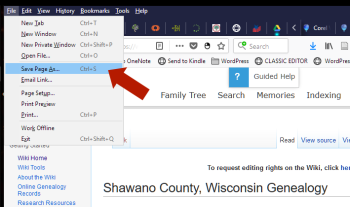 In your web browser, when you click File > Save Page As to save a web page, the process generates an HTML file and an attached file folder containing the images and other code necessary to re-generate the web page in the web browser. This creates additional files you may not need, is confusing for some when they stumble upon this oddly named file and folder later, and isn’t very portable.
In your web browser, when you click File > Save Page As to save a web page, the process generates an HTML file and an attached file folder containing the images and other code necessary to re-generate the web page in the web browser. This creates additional files you may not need, is confusing for some when they stumble upon this oddly named file and folder later, and isn’t very portable.
Let’s make this easier.
Save the web page as a PDF document instead.
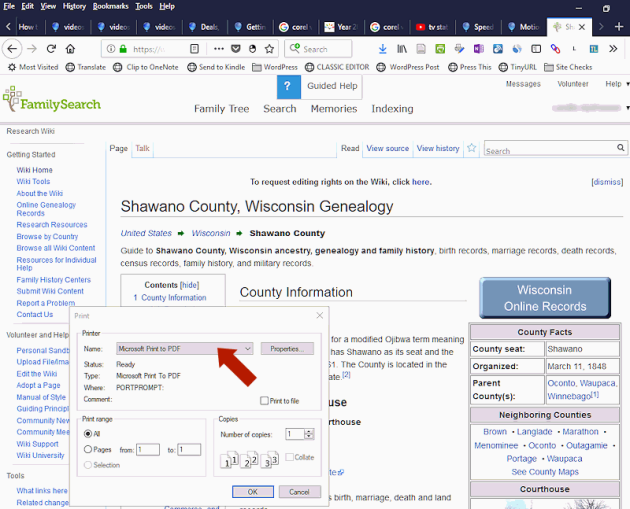
On the web page you wish to save, click Print or Print Preview, or CTRL+P as the keyboard shortcut. NOTE: If using Print Preview, some browsers allow you to scale the printed result or make other modifications for a better printed version.
- In the Printer drop down menu, change to the default PDF printer.
- For Windows switch to Microsoft Print to PDF.
- In Mac, look for the PDF button in the lower left corner and click the pull-down menu and select Save as PDF.
- Click Print.
- A menu will pop-up asking you where to save the file. Put it where you can find it again, such as in a folder appropriate to the web page topic or your research.
This saves the entire web page as a single PDF document.
How to Save Existing Web Pages on Your Computer
The same technique works for web pages you’ve already saved to your computer that you would like to resave as PDF files, then deleting the original HTML file and folder of files to save space and better organize your filing system.
- Double click on the HTML file. It will load in your web browser.
- In the Printer drop down menu, change to the default PDF printer.
- For Windows switch to Microsoft Print to PDF.
- In Mac, look for the PDF button in the lower left corner and click the pull-down menu and select Save as PDF.
- Click Print.
- A menu will pop-up asking you where to save the file. Put it where you can find it again, such as in a folder appropriate to the web page topic or your research.
- Return to your file manager and delete the original HTML file. This will also delete the folder. If not, delete the folder manually after deleting the HTML file.
Using this technique, I was able to save hundreds of megabytes of storage space on my hard drive, condensing all the HTML page attached files into a document and removing them. You will see similar results if you convert a couple decades of saved web pages to PDF document files.
And your organized family historian self will adore the cleaned up digital filing system.

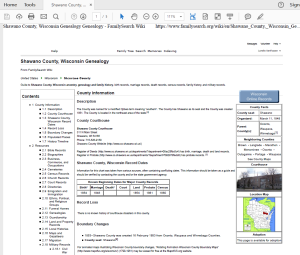
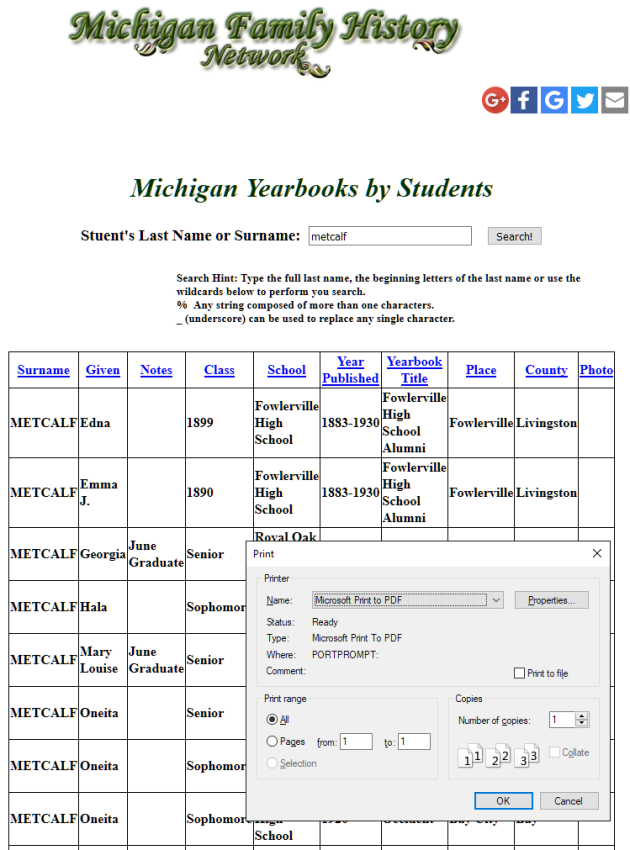
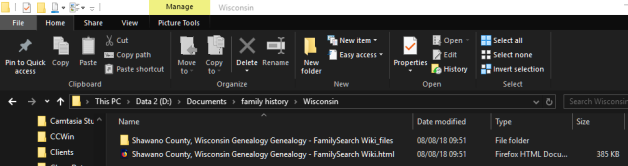
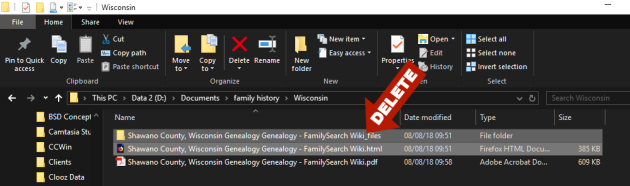
Pingback: Tech Tips: Download Absolutely Everything You Can Find on the Web | Lorelle in the Past Lane
Pingback: RootsWeb is Back Up and Ready for You To Back Up | Lorelle in the Past Lane