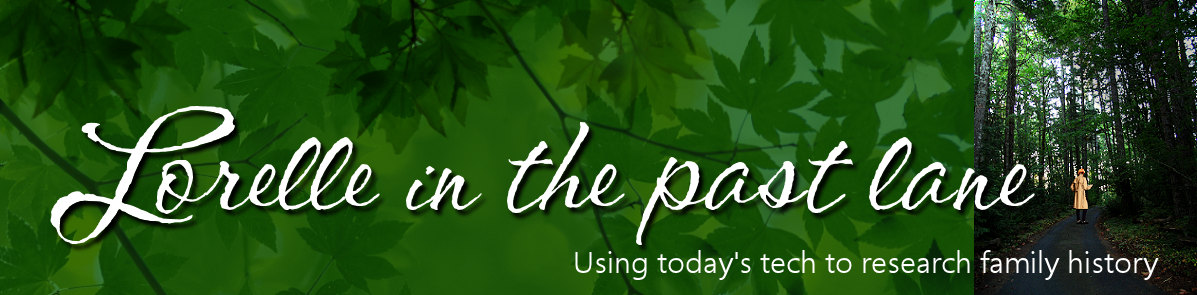How to Download Absolutely Everything You Can Find on the Web by Field Guide is an invaluable resource for figuring out how to download most things from the internet.
There is a big caveat: While you can save and download everything and anything from the web, this does not give permission nor license for you to do whatever you want with it. Always check their copyright policy before using the image on your site, uploading to public genealogy sites and services, adding to a slide show, or any public usage. If they don’t offer an easily accessible copyright policy, assume it is copyrighted and treat it accordingly (limit usage to Fair Use limitations) or use their contact form to ask for permission. Most say yes, but you won’t know until you ask. I strongly believe in asking permission before instead of after. After could be costly.
Why would you want to download absolutely everything and anything on the web for your family history work?
There are so many reasons, where to start? Here are a few of the reasons I download things from the web.
- Research: Find a web page with family history research associated with your research project? Knowing it could disappear at any moment from the web, you might be able to find it again through the Internet Archive: Wayback Machine. Don’t count on it. Save it to an appropriate folder on your computer so you may find it easily with related research material without being online. Remember, save web pages as PDF files, not web pages. Consider also saving images and video related to your research.
- Studies and Education: There are amazing tutorials, webinars, videos, and web pages with educational and historical information to help you learn more about your ancestors. As long as the usage is within their copyright and proprietary limitations, consider downloading the material to your computer so you can revisit it as needed as you continue with your studies. This option also helps you view the material offline without an internet connection, accessible any time you need. This has saved me many times as I struggle to remember a specific point from a webinar or tutorial.
- Teaching: Paying close attention to the copyrights for the web page, image, video, and audio files, and asking permission when in doubt, I often use what I find on the web in my lectures, teaching, and keynotes, introducing my audience to products, services, topics, and concepts to help them learn more and understand how all these work.
- Offline Usage: Slow internet access speeds and extensive travel often makes it a struggle to keep up with online content. Sometimes we visit or live in places where internet access is a luxury. Downloading your online materials when you have access is critical for viewing when you don’t have access later. I often do this before a long flight, giving me something to read and work on while traveling. If it is worth saving for the future, download it, then delete when done. It saves times when online and expands the possibilities when you are offline.
Among the tips Field Guide offers is how to save a web page, to which I suggest again you not save it as a web page but save it as a PDF file using your computer’s PDF printer driver (select it from the print options).

The article offers tips for also saving more than a web page, saving a whole site using HTTrack, one of my can’t-work-without-it favorite tools. It has a slight learning curve if you aren’t familiar with how websites work under the hood, but there are many tutorials available to walk you through the process. One of the great features of HTTrack is the ability to expand the download to include web pages the site links to, and the ability to control how far those links go. I recommend only one level, maybe two, as this feature tend to take a long time and eats up a ton of bandwidth.
Other examples of saves from the internet include images, video, and audio are also included in the article.
 There are many web browser extensions and add-ons offering the ability to download video, images, and audio, but there are two web browser add-ons I use frequently to download literally everything from a web page including files, videos, images, and more. They include:
There are many web browser extensions and add-ons offering the ability to download video, images, and audio, but there are two web browser add-ons I use frequently to download literally everything from a web page including files, videos, images, and more. They include:
Again, the use of these tools is for your private and personal use, not for sharing with the world unless the usage complies with Copyright Fair Use and is in line with their copyright policy, or you receive written permission.