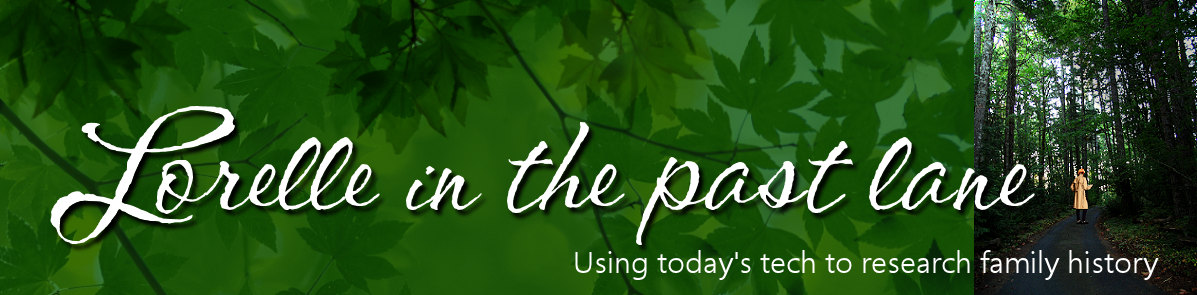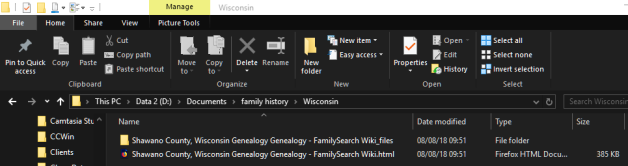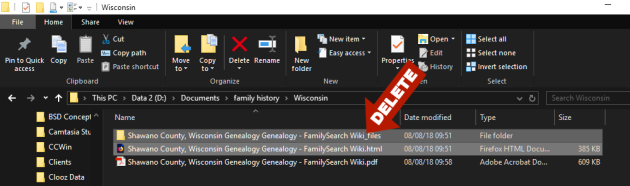RootsWeb.com was one of the most invaluable sites during the early days of the internet, so much so, this grassroots effort to present and preserve genealogical information and society collections is back online…sort of.
RootsWeb.com was one of the most invaluable sites during the early days of the internet, so much so, this grassroots effort to present and preserve genealogical information and society collections is back online…sort of.
In 2000, RootsWeb was purchased by Ancestry.com, causing many, including myself, to be wary of its future. Still, we like to believe that the commercial site, not associated directly with the LDS Church today, is trustworthy as we pay hundreds of dollars a year for access to their records, trees, and DNA. When a security hack brought down the site in December 2017, we felt that the power and vast resources of Ancestry would be able to restore the free sites and data quickly.
This past week it was announced that RootsWeb is back up and working, again, sort of. Mostly. Checking the calendar. End of August. Eight months later.
We can speculate on why it took so long…old servers, old tech, developers with little backwards compatibility expertise, the volume of data to repair, the damage done by the hack…but it is now up and it is time to ensure the information you need for your research, or your society’s data, is backed up and protected, and other strategies considered such as copying the information to another site under your control.
In the 1990s, I began to use RootsWeb to find genealogical societies with information about my personal research. They were beginning to share their databases, indexing projects, history, and record information via the wiki and society hosted free web pages. No longer did I need to pick up the phone, write letters, or get on a plane to find the information I needed to continue my research. There was still some of that, but those efforts were streamlined and made more efficient because of the online information.
From large genealogical societies to tiny family history groups, RootsWeb was an equal access platform to share information. Run mostly by volunteers, it became a passion for many, a frustration for just as many, I’m sure. Larger, more financially stable groups went on to create their own full-fledged sites, but others had a place to reach out to those seeking birth and death records in Shawano County, Wisconsin, or Raisin, Michigan. International family history groups and associations added to the wealth of information over time, and it soon became a first stop on your family history hunt.
As with all things online, the shuffle from owner to owner, host to host, and the ever-changing hands of control from the highest administration to the smallest web page manager took its toll. By the 2010s, there were calls to close RootsWeb or at least make changes to improve the quality of the material, or preserve it and walk away. I heard many rumors, opinions, suggestions, and assumptions over the years, but it kept hanging in there, and I kept reaping the rewards.
Today, it is back up and running. Groups around the world with information on their service should rush to check it, and update it if they can. And back it up.
This is what I’m going to do now that RootsWeb is back up.
How to Preserve Your Research Data on RootsWeb
While it is true that we can use the Wayback Machine to access many of the web pages found within RootsWeb dating back years, I found that some of the pages I relied upon for my research were hard to find through the Wayback Machine.
Here are a couple alternatives.
- Saving Single Web Pages: If you have single web pages you wish to preserve for future reference and research, use the save web page as PDF method. Title the saved PDF file appropriately and store it where you can find it easily again.
- Save Websites: Rootsweb is actually a collection of mini-sites, so to speak, called subdomains or sub-websites. They have a unique address, and using the techniques described in my article on how to save everything you find on the web, you can use the HTTrack web copier or an alternative to set the address for the specific address and download everything within that URL’s range.
- An example of a sub-website is
https://sites.rootsweb.com/~mialhn2/for the Michigan American Local History Network. Enter that as the starting URL. - Take care to set the options to download only to one or two levels, not everything, to minimize time and the number of files.
- Save the results with a name you will recognize in the future and place the folder with your other research material.
- An alternative is to open the downloaded web pages and save each as a PDF to keep things better organized.
- An example of a sub-website is
I’m going to do a combination of both to ensure I have today the information I’ve used in the past and may in the future…just in case.
I hate “just in case” issues, but that’s the world we live in. If we learn anything from the RootsWeb experience, let it be to save our research to keep it under our control for those just in case moments.